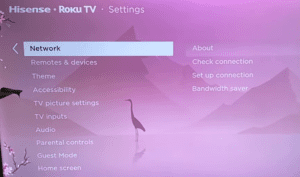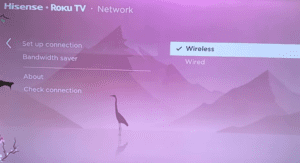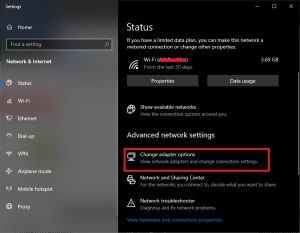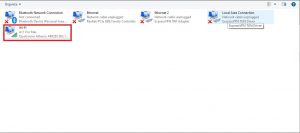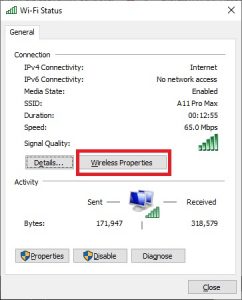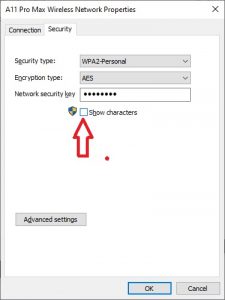To connect Hisense Roku TV to WiFi go to the network settings on your TV and select your WiFi network.
You need to connect to a WiFi network to stream content and access other functionalities on your Hisense Roku TV. Although you can also connect to the internet using an Ethernet cable, the wireless option is preferred.
In this article, we’ll provide steps to connect your Hisense Roku TV to WiFi and also what to do when you’re having issues connecting to your network.
How to Connect Hisense Roku TV to WiFi
Before following these steps, make sure your router is active and you have the correct password for your WiFi network. Follow the steps below to connect to a WiFi network:
- First, press the Home button on the remote.
- Next, select Settings, and then choose Network.

- Select Set Up Connection and select Wireless.

- Finally, choose your WiFi network from the list of available networks and enter your password.
Your TV should now be connected to the WiFi network.
If you’re having issues connecting to your WiFi network, we’ll look at some troubleshooting steps to fix this issue below.
How to Fix WiFi connection issues on Hisense Roku TV
If your WiFi is not connecting to your Hisense Roku TV or it keeps disconnecting when you’re streaming content, I have a fix for you.
To fix WiFi connection issues on Hisense Roku TV, disable network pings. You can do this from the systems operations menu.
1. Disable Network Ping
To do this, you’ll need to press a certain key combination using your Hisense Roku TV remote. Here’s how:
First, turn on your TV, and press the following button combinations.
- Press the Home button 5 times.
- The Fast Forward 1 time.
- Play button 1 time.
- Rewind button 1 time.
- The Play button 1 time.
- The Fast Forward 1 time.
- After that, a menu will pop up.
- Select System Operations Menu and press Ok.
- Select Disable Network Ping and press Ok.
- Press on the Home button once you’re done.
- Now, use the following key combination to restart your TV:
- Press the Home button 5 times.
- Press the Up button once.
- Rewind button twice.
- Fast Forward button twice.
Wait for your TV to restart and then try the WiFi connection again.
Video guide

2. Confirm WiFi Password
It is common for your TV to not connect to your WiFi network if you’ve entered the wrong password. You need to provide the correct password before you can be connected to your WiFi.
If you’ve connected your WiFi network to a Windows PC, you can check your password by following these steps:
- First, right-click on the wireless network icon on the taskbar.
- Next, select Open Network and Sharing Center or Open Network and Internet Settings.
- Click on Change adapter settings.

- From the next window, double-click the wireless adapter.

- Click on Wireless Properties.

- Finally, select the Security tab and enable the Show characters checkbox under the network security key field.

This will reveal your hidden password. Confirm that the password is correct and try to connect to the TV again.
3. Move the Router Closer
If your router is far from the TV you’ll not be able to see your WiFi name on the list of available wireless networks. You’ll need to move the router closer to the TV and then retry.
Alternatively, you can connect your TV to the internet using a wired connection. To do this, your router needs to be close to the TV and you’ll need an Ethernet cable.
Follow the steps below to establish a wired network connection:
- First, locate the Ethernet (LAN) port on your Hisense Roku TV.
- Next, plug in one end of your Ethernet (LAN) cable to your router and the other end to the TV.
- Now, using your remote, press the Home button to access your TV settings.
- Select Network and then go to Set Up Connection.
- Finally, select Wired and follow the on-screen instructions.
4. Update Time
It is also common for your TV to have trouble connecting to WiFi if the time isn’t correct. You might want to check and make sure everything is set up correctly.
- Go to Settings, and then System.
- Select Time and update your time.
Frequently Asked Questions (FAQs)
How do I know if my Hisense TV is connected to WiFi?
To check if your Hisense TV is connected to WiFi, go to Network settings and view your Network Information. You should see connected under network information.
Final Thoughts
At this point, you now know how to connect Hisense Roku TV to WiFi and also how to fix WiFi connection issues. The process is straightforward and with the pictures and video guide provided in the article, you should be able to perform these steps without being a professional.
Hey! I’m Louis, a Java Developer and Mobile App Developer who has an interest in smart home automation.