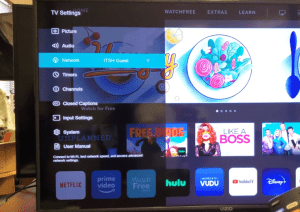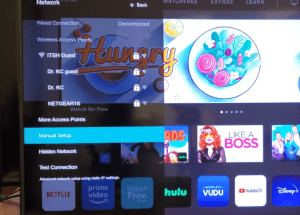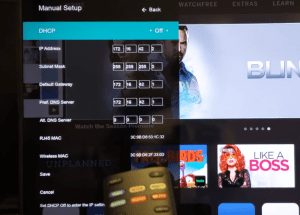Modern Smart TV brands, such as Vizio, may display advertisements that can be intrusive and disrupt your viewing experience.
Some people might even be worried about some ads not being appropriate for children. For whatever reason, if you’re looking to remove ads from your Vizio TV, this article will guide you through various methods to minimize or eliminate ads on your screen.
How to Remove Ads from Vizio TV
To remove ads from your Vizio TV, you need to use an ad-blocking DNS server or disable smart interactivity. Both of these methods can be done from the settings section of your Vizio TV.
I will provide detailed steps to remove ads on your Vizio TV using the methods mentioned above and other available options.
1. Use Ad-Blocking DNS Servers
The most effective way to remove ads from your Vizio TV is by using ad-blocking DNS servers, such as AdGuard DNS, or alternate DNS providers that offer ad-blocking IP addresses.
All you have to do is locate the DNS settings in your TV’s network settings and change the IP address to the desired ad-blocking DNS server. This method will disable all ads on your TV, and it is easy to set up.
Here’s how to disable ads on Vizio TV with ad-blocking DNS servers:
- First, power on your Vizio Smart TV.
- Next, press the Menu button on your remote.

- Go to Network and press the OK button.

- Select the Manual Setup option and press the OK button.

- Turn off the DHCP option if it is turned on. This will allow you to change your DNS settings.

- Now, go to Pref DNS Server and enter the AdGuard ad-blocking DNS 176.103.130.130 or more recent ones 94.140.14.14 or 94.140.15.15
- Finally, choose Save and press OK on the Vizio remote.
- Press Exit to close the settings menu.
AdGuard made some changes to its DNS servers, so the recent ones are 94.140.14.14 and 94.140.15.15 but the old one, which is 176.103.130.130 should still work perfectly fine.
Did this method remove ads from your TV? If not, move on to the next step.
2. Disable Smart Interactivity
The second option will be to disable a feature on your Vizio TV known as Smart Interactivity. What this feature does is collect data about your viewing habits to deliver targeted ads.
So, disabling this feature will help reduce the personalized ads you see on your Vizio TV. Here’s how:
- First, press the Menu button on your remote control.
- Go to Settings.
- From the settings option, select Smart Interactivity and press the right arrow to set it to Off.
You can also disable the Smart Interactivity feature on VIA Plus TV by following the steps below.
- Press the menu button on your remote or open the HDTV Settings app.
- Select System, and then look for Reset and Admin.
- Finally, select Smart Interactivity and press the right arrow to turn it off.
3. Opt-out of Viewing Information Collection
Vizio also collects anonymous viewing information to improve its services and deliver better-targeted ads. But there is an option to opt out of this data collection right from your TV’s settings menu.
Following this step might not remove ads from your TV, but it might limit the ads displayed on your TV.
- Press the Menu button on your remote.
- Next, select System, and then select Reset & Admin.
- Finally, select Viewing Data, and then press the right arrow to change the setting to Off.
4. Consider a Network-Level Ad Blocker
If you want a more comprehensive ad-blocking solution, then you should consider setting up a network-level ad blocker like Pi-hole.
Pi-hole works by acting as a DNS sinkhole that filters out ads across all devices connected to your network. This means you won’t need to make any changes to your TV settings. All you’ll need to do is connect to the network, and it should block ads automatically.
This step already sounds good, but you need to be a bit tech-savvy to be able to configure and do some installations on some versions of Linux. You’ll need to set up a Raspberry Pi or another compatible device and configure it to block ads.
5. Use Content-Specific Apps
Another way to get rid of ads on your Vizio Smart TV is to use certain content-specific apps and streaming services that provide an ad-free viewing experience.
Examples include subscription-based platforms like Netflix, Hulu (with no ads plan), or Amazon Prime Video. By using these services, you can enjoy your favorite shows and movies without interruptions from unwanted ads.
Final Thoughts
At this point, you should have removed or minimized the ads on your Vizio TV. The steps mentioned in this article include using an AdGuard ad-blocking DNS server, disabling Smart Interactivity, opting out of data collection, using network-level ad blockers, and using content-specific apps.
Which of these methods worked fine for you? Let me know in the comment section below.
Hey! I’m Louis, a Java Developer and Mobile App Developer who has an interest in smart home automation.