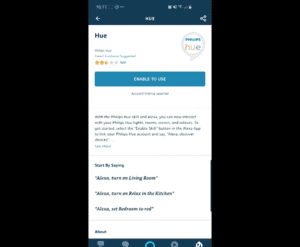You can connect your Philips Hue smart lights to Alexa with the bridge and without the bridge through Bluetooth.
The difference between using Bluetooth and a Hue Bridge is the number of lights you can control. The Hue Bridge can connect up to 50 lights in your home and allows you to control the lights from anywhere, while Bluetooth can only connect up to 10 lights in one room with a range of about 10 meters.
In this article, we’ll provide steps to connect Philips Hue to Alexa via Bluetooth and the Hue bridge.
How to Connect Philips Hue to Alexa
To connect Philips Hue to Alexa and automate your lights, here are some things you’ll need:
- Philips Hue lights
- Alexa-compatible device
- Alexa app
- Hue Bridge (for full functionality)
All Philips Hue lights can be connected to Amazon Alexa, and you’ll need a smart device that works with Alexa like a screen or a speaker to give commands.
How to Connect Philips Hue Bridge to Alexa
Follow the steps below to connect your Philips Hue smart lights to Amazon Alexa through the bridge:
- First, open the Amazon Alexa app on your smartphone.
- Next, head to the More tab, and tap on Skills & Games.
- Now use the search option to find “Philips Hue.” The search icon is located in the top-right corner.
- Tap the Hue skill, and then tap Enable to use.

- Sign into your Philips Hue account when you’re redirected to your account sign-in page.
- Now, select the Hue Bridge you want to link and tap Next.
- Finally, tap Agree and continue.
Your Philips Hue smart lights should now be connected to Alexa and you can use voice commands to control the lighting in your home.
Video guide

If you don’t have a Hue Bridge, follow the next steps to connect to Alexa using Bluetooth.
How to Connect Philips Hue Bulb to Alexa without Bridge
An alternative to using the Hue bridge is Bluetooth. This option is easy to setup and most of the time doesn’t need any other configurations. Here’s how to connect Philips Hue Bulb to Alexa without Bridge:
- First, make sure your Philip Hue Bulbs have Bluetooth capabilities. It is always indicated on the packaging.
- Next, install the Philips Hue bulbs by screwing it to a lightbulb holder.
- Now, turn on the Philips Hue lights.
- Alexa or your Alexa app should say, “New light found,” but if it doesn’t, say, “Alexa, discover devices.”
- Once your light is discovered you can start controlling it with Alexa by saying, “Alexa, turn on first light.”
Philips Hue Alexa Commands
After you have set up your Philips Hue smart lights with Alexa, you can use voice commands to control the lighting in your home. Every command has the format “Alexa…” This is similar to how you control other devices, so it is not complicated.
Here are some commands that you can try:
- Set Arctic Aurora in the kitchen.
- Dim the lights to 30%.
- Turn on the lights.
- Make my lights whiter.
- Turn down the bedroom light to 50%.
- Make my lights warmer.
- Make my lights cooler.
- Turn off the lights in the bedroom.
- Turn on the reading lamp.
- Turn the living room lights purple.
While using these commands, always use the preface “Alexa” to get its attention, and make sure to modify the commands with your own light and room names.
Philips Hue Alexa Not Working with Bluetooth?
If you have followed the steps above to connect your smart lights to Alexa using Bluetooth and your devices are still not discovered, no need to worry. You’ll need to use the Philips Hue app to fix this issue. Here’s how:
- First, make sure the Bluetooth on your smartphone is enabled.
- Next, install Your smart bulbs to the holder and make sure they are turned on.
- Download the Philips Hue app from your device’s app store.
- Open the app and tap on the Settings tab in the bottom left corner.
- Tap “Voice assistants” under smart integrations.
- Now, tap on “Amazon Alexa”
- Tap “Make discoverable”
- Now, say “Alexa, discover my devices” and your Alexa device should reply with a confirmation that it is discovering new devices.
- Finally, tap done once your Alexa announces the light has been found.
You can now exit the Philips Hue app, and then use voice commands, or the Amazon Alexa app to control your lights.
FAQs
Why is my hue bulb not connecting to Alexa?
Your hue bulb will not connect to Alexa if it is not discovered by Alexa. Sometimes this might happen because of a glitch.
To fix this, remove and re-add the Hue skill from the Alexa app by going to Skills & Games, then Search for Hue, and then tap Disable Skill. Now, tap Enable to reconnect the Skill, and log back into your Hue account.
Final Thoughts
Philips Hue is one of the world’s most popular smart lighting solutions. At this point, you have learned how to connect your Philips Hue to Alexa with the bridge and without.
In summary, to connect your Hue smart lights to Alexa, you’ll need to open the Amazon Alexa app and add the Philips Hue skill. Alternatively, Bluetooth-enabled hue lights can be added to Alexa using the Hue app.
Hey! I’m Louis, a Java Developer and Mobile App Developer who has an interest in smart home automation.