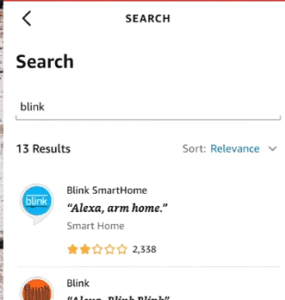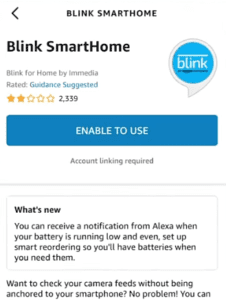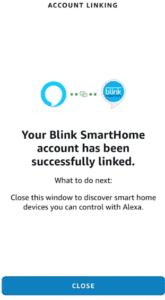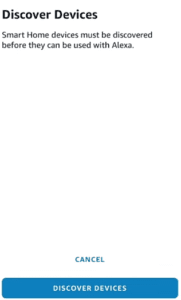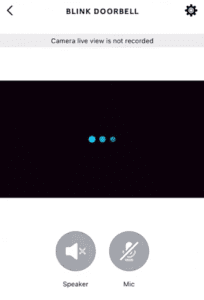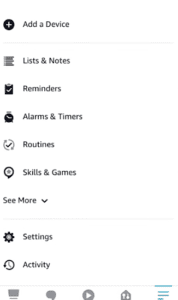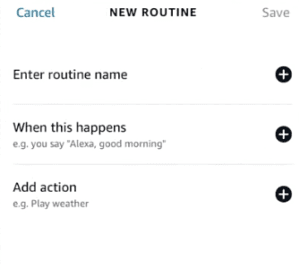To connect the Blink doorbell to Alexa, open the Alexa app, enable the Blink SmartHome skill, and then discover the Blink doorbell.
Alexa-enabled devices can monitor and control your Blink doorbell with voice commands. Alexa can notify you when someone presses the doorbell or when motion is detected.
In this article, I will be providing steps to connect your Blink doorbell to Alexa and also how to view live feeds from the doorbell on your Amazon Echo.
How to Connect Blink Doorbell to Alexa
Follow the steps below to connect the Blink doorbell to Alexa.
- First, open the Amazon Alexa app on your smartphone.
- Tap More, and then go to Skills & Games.
- Search for Blink.

- Select Blink SmartHome, and tap on Enable to Use.

- Log in to your Blink account to complete the process.
- Once the Blink SmartHome Alexa Skill has been successfully linked, close the window.

- Tap on Discover Devices.

- Once your Blink Doorbell is found, tap on Set Up Device.
- Go to Devices, and your doorbell should be located under cameras.

- Tap on the gear icon on the right side of the screen, select Announcement Devices, and choose your Alexa device. For this tutorial, we’re using the Echo Show.
- Enable Motion Announcement and Doorbell Press Announcement.
You can customize the settings whichever way you choose. Once someone is at your front door or presses the doorbell, you’ll be notified by Alexa.
If you are using Alexa devices such as Echo Show that allow you to view content, you can receive a live feed from your Blink doorbell to the Alexa device.
How to View Blink Doorbell Live Feed on Alexa
You can see live video feeds from your Blink doorbell on Alexa-enabled devices such as Amazon Echo. The steps to have this feature enabled are straightforward and are done in the Alexa app.
Follow the steps below to view Blink Doorbell live feeds on your Alexa device.
- First, open the Alexa app.
- Next, go to More.
- Tap on Routines.

- Tap on the plus icon in the top right corner of the screen.
- Give your routine a name.

- Tap on When this happens, and select Smart Home.
- Select Blink Doorbell, and then select Doorbell.
- Tap Save.
- Tap Add Action, and select Customized.
- Type what you will say to the Amazon Echo, and tap Next. For example, “Show me the Blink Doorbell.”
- Save the routine, and select your Amazon Echo when prompted to select the device Alexa will respond from.
Now you be able to view live video feeds from your Blink doorbell.
Video guide

Frequently Asked Questions (FAQs)
How to Make Blink Doorbell Ring on Alexa
To make the Blink Doorbell ring on Alexa, enable Doorbell Press Announcement on the Alexa app. To do this, go to devices, cameras, Blink Doorbell, and tap on the gear icon.
Why can’t Alexa find my Blink doorbell?
If Alexa does not automatically find your Blink doorbell when you add the Blink SmartHome Skill, you can discover the device manually. To do that, go to Devices, tap on the plus icon to add a new device, tap Cameras, select Blink, and then tap Discover Devices.
If Alexa still won’t find your device, disable and re-enable the Blink SmartHome Skill.
Does Blink doorbell work with Echo Show?
Yes, the Blink doorbell works with the Echo Show. With the Echo Show, you can view live video feeds from your Blink doorbell and also receive notifications when the doorbell is pressed.
Final Thoughts
Adding your doorbell to Alexa makes it easier to get notified when there is an activity with the doorbell. At this point, you must have connected your Blink to Alexa using the steps outlined above.
Thank you for reading. Check the related posts below.
Hey! I’m Louis, a Java Developer and Mobile App Developer who has an interest in smart home automation.