In this guide, you’ll learn how to fix Toshiba Fire TV black screen with sound issue.
If something is wrong with your display, then the screen will suddenly go black or blank. The Toshiba Fire TV is well known for its high display quality, and although this display is great, you can sometimes face issues with blank screens.
I had experienced a black screen on my TV with sound still being heard; it turned out I had a faulty HDMI cable. If you’re experiencing a black screen with or without sound, I will go over some troubleshooting tips to help you fix this issue.
You can fix Toshiba Fire TV black screen with sound by checking to see if there is a loose cable connection on the TV, performing a power cycle, performing a reset, or making some adjustments to your settings.
You can only make changes to your settings if the screen is visible; if your TV’s screen goes black with nothing displayed, then you’ll need further assistance from Toshiba since there might be an issue with your backlight.
In the following sections, I’ll go over the solutions mentioned above in greater detail.
Troubleshooting Toshiba Fire TV Black Screen with Sound Issue
Check the cables on your Fire TV
The first thing you should check when your TV has a black screen with sound are the cables connected to the TV.
If the TV screen is black with no sound, then this might not be a power issue, so the power cable is automatically ruled out as a culprit. You’ll now have to check other cables connected to the TV, like the HDMI cable.
You should note that some HDMI cables may not be compatible with your TV, depending on the tasks for which they are required. Your choice of HDMI cable should be the latest HDMI 2.0+ cables that support HDCP.
For clarification, HDCP stands for “High-bandwidth Digital Content Protection.” It is a copyright protocol designed by Intel to regulate the transmission of digital content across various platforms.
Also, make sure the HDMI cable is firmly connected to the TV’s port and the receiving device’s port.
In order to confirm the fault is not cable related, you can get another cable to replace your current one and see if the issue is fixed.
Perform a Power Cycle Test
If you have followed the steps above and you’re still experiencing a black screen on your Toshiba Fire TV, you can proceed to perform a power cycle test.
This is simply a restart of the TV, but not the normal restart of just pressing the power button.
Here’s how to perform a power cycle test on your Toshiba Fire TV.
- First, power off the TV.
- Next, unplug the TV from the power outlet.
- Press and hold the power button on the TV (or any other button on the TV) for about a minute. Do this a couple of times.
- Finally, plug the cable back into the power outlet and turn on the TV.
That’s all. This process will remove stale bugs and the static charges stored in your TV.
Adjust the TV Settings
You’ll only be able to adjust your TV settings if the screen is visible, but some settings like the screen resolution can be changed with a remote combination.
Since the black screen issue can be resolved by changing the resolution and refresh rate of the TV, I’ll be sharing how to adjust your resolution using your TV’s remote and also from the settings section.
Change Resolution using Remote
Follow the button combinations below with your remote.
- Press and hold the Reverse/Rewind button and the Up button together for a few seconds. This will allow you to switch between multiple modes or resolutions.
- You’ll need to press the “Select” button to change to your preferred screen resolution. After this change, restart the TV.
Change Resolution from Settings
Follow the steps below to change the screen resolution in your TV’s settings section.
- First, from the Settings tab, open the “Display & Sound” option.
- Next, select the “Display” option, and then click on the “Video Resolution” option.
- Finally, change to your preferred resolution (1080p or 720p).
After this change, restart the TV.
Update your Toshiba Fire TV
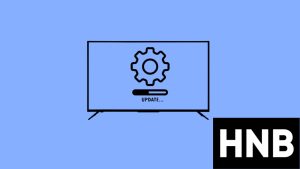
An update is one of the best ways to fix issues that are caused by outdated firmware.
Updating your TV’s firmware to the latest available version can fix certain bugs and errors that were caused by the previous version. It is always advisable to be on the lookout for updates.
This is because manufacturers like Toshiba are constantly searching for those bugs and errors and fixing them with a new update to protect your device.
Follow the steps below to update your Toshiba Fire TV.
- First, open the Settings tab.
- Next, select the “System/Device & Software” option.
- Now, click on “About,” and then select the Software version option.
- From here, select the “Check for System Update” option to scan for new updates.
- Finally, install the updates.
That’s all. After you have installed the update, you can now restart the system.
Reset your Toshiba Fire TV
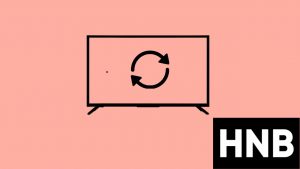
A factory reset will revert your system to its initial factory settings, so this is another good idea to get rid of errors and settings that might be causing the black screen.
This process will wipe all of your personal settings, configurations, and apps. Just think of it as resetting your Toshiba Fire TV to its initial status before you started using it.
You should also take note of the fact that this process might take some time to be completed. Follow the steps below to factory reset your Toshiba Fire TV.
- First, from the Settings tab, click on the Device & Software option.
- Next, select the Reset to factory defaults option, and then proceed to click on the Reset option.
- Finally, confirm the reset selection to start the process.
That’s all. Once the process is complete, you’ll need to set up your TV from scratch once again.
Black Screen While Using App on Toshiba Fire TV
If the black screen appears only while using an app or a service on your TV, then there is an issue with that particular app or service.
The solution is to check for updates that might have fixed the bugs and errors.
Follow the steps below to check for app updates on the Fire TV.
- First, from the home screen, navigate to the “Your apps and channels” row.
- Next, click on “See all” and find the particular app you want to update.
- While the app is highlighted, press the Menu button on the remote to bring up a menu tab.
- Finally, click on the “Update” option and confirm your selection.
That’s all. After the app has been updated, you can restart the TV and launch the app again.
Contact Support

If you’re still not able to fix the issue after following the troubleshooting guide above, then it is best to contact Customer Support.
I wouldn’t advise you to tamper with your TV screws by attempting to open up the TV if you’re not an expert; this act can impact your warranty if it is still valid.
Final Thoughts
The black screen of death can be quite frustrating, especially if you are not able to understand the root cause of the problem.
The troubleshooting guide above should fix the issue since there is no damage to the display. If the display is damaged, it is best that you contact the customer service department of Toshiba or Amazon for further assistance.
Most repairs on your TV might cost as much as purchasing a new one, especially if you have issues with the backlight panel.
Frequently Asked Questions
What would cause a TV screen to go black?
Your TV’s screen can go black if you’re on the wrong input, if your cable is faulty or loose, or if the TV is running on outdated firmware that is filled with bugs and errors.
Worst-case scenario: the backlight or the power supply board could have malfunctioned.
How much does it cost to fix a black TV screen?
The cost to fix a damaged inverter, backlight, or power board greatly depends on the model of the television. It’ll cost more to repair high-definition TVs than older televisions.
Here’s a price range depending on the type of screen.
- Screen repair cost: $200-$400
- 4K HD screen repair cost: $1,000
Hey! I’m Louis, a Java Developer and Mobile App Developer who has an interest in smart home automation.




